|
|
|
Support
|
OP

Support
Joined: Mar 2003
|
If you do not have an image editor, there are several very good freeware programs you can use. For simple image cropping or re-sizing, you can try IrfanView or XnView. More elaborate editing (layers, etc.) can be done with Pixia or the GIMP. However, the image viewers have limited editing features, and the full blown editors have a steep learning curve. There is no really great freeware program for adding text and shapes (circles, arrows, etc) to screen shots, but I did find a couple decent, easy to use programs. I downloaded about 10 programs, mainly looking for a straightforward interface and the ability to add text. Depending on how good the description looked, I may or may not have discounted a program for lack of support for png files. This is the format Divinity uses for screen shots when patched, otherwise it uses jpeg. Both IrfanView and XnView have screen capture abilities, which can be used during conversations (the in-game screen shots are disabled then) and have a configurable output file format. Disclaimer: I didn't read any help files, except to check a couple minor points. There may be options I missed or easier ways to do things. For that matter, I may have missed an appropriate program entirely. I tried adding text and shapes to an image, cropping and saving, but nothing much more elaborate. Comments follow, and below that is a comparison of the quality of the jpeg files produced by all the relevant mentioned programs. [/code] [*] Comments| EVE | 162KB | | General | This is a very small, powerful vector based program (meant for creating diagrams, not pixel editing). It can import bmp, gif and jpg (see FAQ), and copy the result to the clipboard.
Unless you want to do something fairly elaborate with a screen shot, though, other options would be easier to work with. | | Text | It can add standard text (with various orientations), and supports some html tags (for tweaking the text style in a section of the text without having to place separate text objects). | | Shapes | Since it is vector based, there are a large number of shapes, etc and everything remains editable, movable, scaleable and tweakable. | | Crop | none | | Undo/Redo | no, but not really needed | | Edit | none | | JPEG Settings | N/A |
| Painter | 497KB | | General | There is no warning if you have not saved your work when closing the program or opening a new file. | | Text | Depending on the font/letter, a small portion of the character on the far right of the text might be clipped.
Normal text defaults to black, which may make it had to see on darker images, but you can open the text 'gadget' before the image and change the colour, font, size, etc.
There is also an option for gradient text, with definable colours and orientation. The gradient text box is re-sizable (unlike normal text) so narrowing it (the cursor changes to double arrow on the right edge of the text) will break the text into multiple/more lines and widening it puts it on fewer/one. If you need this ability for 'normal' text, you can set the beginning and end colours the same.
There are many options available by right clicking on the text, which can be moved around. You can 'paint' the text onto an image and still keep the floating text box to be used again, even on another image. | | Shapes | There are lots of 2D and 3D shapes (with variations), which are very configurable. | | Crop | Yes, though the selection box does not stay visible after it is drawn. | | Undo/Redo | multiple | | Edit | various tools, effects and filters | | JPEG Settings | There are no options under 'Save As', but in another menu option (or hit F5) there is a real time preview of the jpeg output, with a slider to change the compression level (no exact numbers shown). The resulting file size is displayed as you adjust the compression. |
| Ultimate Paint | 1.9MB | | General | The free version of this program can not open png files, so screen shots from Divinity would need to be converted to bmp (IrfanView/XnView can single or batch convert graphics). | | Text | You can type and change the colour/font/size directly on the picture. As long as you do not hit enter, you can click somewhere else to move the text. | | Shapes | lines, arrows, arc (set the end points, move the section between them)
Circles are drawn from centre to edge, rather than needing to click and drag to opposite corners of an imaginary box around where you want the circle (like other programs).
These shapes can be continuous, dotted every certain number of points, or made up of a specific number of points (ie so you could put 12 points in a circle, etc). | | Crop | Yes, though the selection box does not stay visible after it is drawn. | | Undo/Redo | 1 level | | Edit | resize, mirror, rotate, various filters and edit tools | | JPEG Settings | no options |
| Yildun Scanner | 1.5MB | | General | In the colour picker, the default palette uses the colours from the picture, plus there is a colour spectrum or custom colour option.
The last used colours are not saved when you exit the program. | | Text | You can move the text around, then right click inside the text box to place, or outside to cancel. The standard font / size / colour options are present. | | Shapes | rectangle, circle/oval, line
There is a preview as you make the selection, but the shapes can not be moved or adjusted before placing. | | Crop | The selection box can be moved after drawing, but not resized. | | Undo/Redo | multiple | | Edit | colourize, resize, colour depth, edit tools | | JPEG Settings | The quality setting is in the options, rather than the 'Save as' dialog. It defaults to 100, which the jpeg format doesn't usually handle well (produces large files with little or no visible difference compared to a 90 or 95% quality level). |
Other programsIrfanView can add basic text, though you have to draw a selection box first where the text gets added, so you may need to undo and try again to get it right. XnView lets you move the text around and click to apply. Pixia and the GIMP can add text, which is movable (they also both support layers), and Pixia has various options to resize / rotate / skew the text. As far as shapes go, Pixia has line / rectangle / circle / polygon / spline curve selection options, which can be moved and resized after placing. You can easily stamp a line at the border, or fill closed shapes. Since I am comparing the output quality of the above mentioned programs with the shareware program CompuPic, I will describe the relevant features. | CompuPic | There are three versions of CompuPic (Pro 6MB / standard 3MB / Express 2MB). | | Text | The standard version can add text which is movable, editable and re-sizable until it has been placed, and also has a cartoon style talk/thought bubble option. The pro version adds text opacity and the use of an image as the text 'colour', as well as a configurable shadow and three outlines. Text outlining (for example, a light outline around dark text) makes it easier to see text on backgrounds which change colour, but I have not found that feature in a freeware program. | | Shapes | There are none directly, since it is not a paint program. However, various symbol and wingding fonts have characters which can be used for this purpose (though thicker characters, or those with shadows, etc do not look great when significantly enlarged). | | Crop | Very nice. The selection box is movable and re-sizable. The dimensions are displayed in a tool tip when the cursor is over the selection, and the height or width is shown as you resize it. The exact position of the upper left and lower right corners are shown while moving the selected area, or when re-sizing from a corner. Also, you can zoom in and move the image around for exact positioning. The area outside the crop section can optionally be masked. | | Undo/Redo | multiple | | Edit | There are many effects, adjustments, tools and filters. Like IrfanView/XnView, there are no pixel level editing tools. | | JPEG Settings | The Pro version has a very nice, configurable, real-time preview to show the resulting image quality, file size and signal to noise ratio for a given setting. The original and jpeg are displayed side by side and you can zoom in and pan around, or do an A/B comparison between the two (switch back and forth). |
[/code] [*] Image Quality of the JPEG outputI saved a section of a scan as a bitmap, after adding some symbols, lines and text. Then I saved this in Photoshop 5 LE at the lowest quality setting (compared to other programs, Photoshop's 0-10 scale covers only the upper range of what is possible for jpegs). Later versions of this program are suppose to be more aware of the constraints for web graphics, but I believe they still tend to produce large jpeg files. After this, I saved the bitmap in each of the mentioned programs, choosing a setting to give the closest possible file size to that of the Photoshop jpg, so they could be compared on an equal basis. Here is a png file showing all of the results; JPEG Quality (404KB). Unfortunately reducing it to 256 colours caused minor artifacts, so it is a little large. There is no visible difference between the original and png file, and any differences I could not detect are the same for the whole image and much less than the differences between programs. There was not much variation in quality. I guess few people write their own jpeg encoders/decoders when there are sources available for free. | Program | Image Quality | JPEG setting | Comment | | CompuPic | good | 77% | There are artifacts around the blue symbols, though the lines remained bright and sharp. There is no significant difference in the background, just some very minor, barely noticeable blurring (due to how jpegs are compressed, that is pretty much unavoidable). | | Ultimate Paint | good | pre-defined | There are artifacts around the blue symbols. The red symbols and blue text appears a bit darker than the original, though most of the lines are clear. It is slightly fuzzier than CompuPic. | | GIMP | acceptable | 90% | There are less artifacts in the blue symbols compared to CompuPic, but that is because the lines and text are a little blurry. The lines / text are also a little darker than the original. The background is fairly good, with minor blurring, though the dwarf's beard is darker than the original. | IrfanView
XnView | acceptable | 90% | These two programs use the same jpeg encoder, and produce exactly the same (byte-for-byte) jpeg files when using the same settings. The quality is pretty much the same as the GIMP. The blue xi (Greek symbol that looks like a curly E) is slightly clearer. | | Painter | acceptable | about 90% | The quality is pretty much the same as the GIMP, possibly just a tiny bit clearer. | | Photoshop | poor | 0 | Very blurry lines and text. This was definitely not optimized for the best quality at a reduced file size. | | Pixia | acceptable | 88% | The quality is pretty much the same as the GIMP, possibly just a tiny bit clearer (equivalent to Painter in quality). | | Yildun Scanner | acceptable | 88% | The quality is pretty much the same as the GIMP, slightly worse. |
To show the variations in quality and file size using the same quality settings (not all program use a similar scale), I saved a small section of a screen shot as a bitmap, then saved it each program at 90% and 70% (9 and 7 for Photoshop). Ultimate Paint can not vary the quality, and I had to approximate with Painter, since it just has a slider. Converting the png files to 256 colour made no visible changes in the image, so the file sizes are smaller; quality setting: 70% (35KB) and 90% (34KB). [/code] [*] ConclusionsUnfortunately, there is no perfect program to do everything in one step. If you don't mind slightly larger file sizes to get good quality, Yildun Scanner is probably the best single option. Other programs have different features, though, which you may prefer. If money is not an issue, check out CompuPic. Ultimate Paint has the best image quality (other than CompuPic), but the settings are not adjustable. It uses a reasonable setting that is good when text is being added to an image (which is more susceptible to compression artifacts and blurring than photographic type areas). There are various graphics, however, which can be compressed quite a bit and still have a good or acceptable quality at a much smaller file size, which this program would not be able to do. I've always saved as a tif/bmp after editing an image, and then cropped and saved as a jpeg in CompuPic. This allows me to make adjustments to an uncompressed version if needed (though large tiff files might not last long once I am happy with the jpeg file), and I have found these steps easier to do in CompuPic, as well as giving better quality. Something similar can be done with a combination of freeware programs, though the added flexibility and options result in a more complex procedure.
|
|
|
|
|
|
veteran
|

veteran
Joined: Mar 2003
|
It's one of these days...
|
|
|
|
|
|
addict
|

addict
Joined: Mar 2003
|
Wow, nice research. Two questions though. I use Fireworks, it has layers and saves in PNG (with the layers). The bitmap I edit is in one layer and the text is in another layer. When I save them I still have them both separate and not merged as is the case with BMP or TIFF.
Q1: Do these tools support layers?
Q2: Is there a preview when saving as JPEG? So that you can see the effects of changing quality?
Last edited by Myrthos; 21/09/03 12:29 AM.
|
|
|
|
|
|
Support
|
OP

Support
Joined: Mar 2003
|
Only the GIMP, Pixia and Photoshop support layers, and none save layered png files, that I know of. Actually, I didn't know the format supported that.
I offered to look for alternate programs for someone finding Photoshop level programs a bit complex, so was not considering those that supported layers, other than Pixia and the GIMP which I had referred to before, and Photoshop for comparison (they were having problems getting reasonable sized, good quality jpegs in Photoshop Elements).
Only CompuPic and Painter have a preview saving as JPEG, though later versions of Photoshop should as well.
Last edited by Raze; 21/09/03 02:03 AM.
|
|
|
|
|
|
veteran
|

veteran
Joined: Mar 2003
|
Yeah Raze.
Some job.
<img src="/ubbthreads/images/graemlins/up.gif" alt="" />
~Setharmon~
>>[halfelven]<<
|
|
|
|
|
|
veteran
|

veteran
Joined: Mar 2003
|
Nice job Raze <img src="/ubbthreads/images/graemlins/up.gif" alt="" />
I'd say: make this a sticky Lynn!! <img src="/ubbthreads/images/graemlins/wave.gif" alt="" />
Joliekiller, paladin on a crusade against (almost) all evil.
|
|
|
|
|
|
addict
|

addict
Joined: Mar 2003
|
Only the GIMP, Pixia and Photoshop support layers, and none save layered png files, that I know of. Actually, I didn't know the format supported that. Yes, it also can store the hotspots you create and sliced images if the software supports that. For those not knowing what they are, hotspots are regions in an image where you can attach a link to and sliced images are a way to cut one big image into several smaller ones, which for webdesign is a great thing.
Last edited by Myrthos; 21/09/03 09:45 AM.
|
|
|
|
|
|
veteran
|

veteran
Joined: Mar 2003
|
Thanks a lot, Raze, <img src="/ubbthreads/images/graemlins/up.gif" alt="" /> I've bought Photoshop Elements and now CompuPic <img src="/ubbthreads/images/graemlins/winkwink.gif" alt="" /> - CompuPic is indeed very easy to use and shows high quality for my needs. So I won't work with XnView anymore. I like the way I can tamper with text/fonts there - converting into jpg is great due to zooming in and seeing details - I don't have to figure out what those stupid icons do, I have everything by right clicking - a great online help and a wonderful manual (256 pages).
So I'll simply use Photoshop when I need circles/arrows etc.
I paid EUR 100,- for Photoshop Elements 2.0 and EUR 48,- for CompuPic 6.2 Pro = this one is worth every cent.
Kiya, playing around again
|
|
|
|
|
|
veteran
|

veteran
Joined: Mar 2003
|
Great job Raze and thank you, <img src="/ubbthreads/images/graemlins/up.gif" alt="" />
|
|
|
|
|
|
veteran
|

veteran
Joined: May 2003
|
Photoshop <img src="/ubbthreads/images/graemlins/up.gif" alt="" /> <img src="/ubbthreads/images/graemlins/up.gif" alt="" /> i love my copy
|
|
|
|
|
|
veteran
|

veteran
Joined: Mar 2003
|
So I'll simply use Photoshop when I need circles/arrows etc.
I can't believe it. You use the better program for... Honestly, to me this looks like someone would use a digitalcamera for putting nails in the wall. It works too, but you can do so much more with it....
Wenn sie so überlegen sind, warum sind sie dann so tot?
|
|
|
|
|
|
veteran
|

veteran
Joined: Mar 2003
|
I know, Marian - but transforming into jpg is not very good in Photoshop Elements - I've tried it. And although I've got several books here to explain this program = I'm lost. Compupic is easier for me - though I like these PH-arrows <img src="/ubbthreads/images/graemlins/biggrin.gif" alt="" /> I just need this stuff for screenshots, nothing else. Kiya Example: Raze sent me a Compupic jpg with about 90 kb, to have at least this quality, I needed 139 kb in Photoshop! I got a bitmap from him and the jpg in Compu - to get the same quality I needed as much kb as the bitmap had! Compu.jpg had 3.13 kb and the Photoshop Element had 17.1 kb. I don't need all this fancy stuff in the larger proggie for my needs. ![[Linked Image]](http://kiya1.via.t-online.de/CompuPic70.jpg) ![[Linked Image]](http://kiya1.via.t-online.de/PhotoEL.jpg) the first one is Compu (3211) the 2nd one is Photo EL (17573) Errhm - and about nails and the wall: A shoe helps sometimes - same goes for a screw: I prefer knives <img src="/ubbthreads/images/graemlins/biggrin.gif" alt="" />
Last edited by kiya; 22/09/03 09:20 AM.
|
|
|
|
|
|
veteran
|

veteran
Joined: Mar 2003
|
I guess you'll laugh at me now, <img src="/ubbthreads/images/graemlins/biggrin.gif" alt="" /> but there is a version of MS Word, where you can make pretty good arrows in it. I've used it.
If you look at my Review of Age of Wonders 2, you'll se another example : arrows made by WordPefect's program Draw. It was a hassle, though, not as smooth (in terms of usability) like the word-version, but I do not have word at home.
Just paste the picture into MS Word, and then use the drawing function. You have lots of arrows there, and you can rotate and bend them there, I think. Powerpoint has arrows, too. <img src="/ubbthreads/images/graemlins/winkwink.gif" alt="" />
I'm crazy, not ? <img src="/ubbthreads/images/graemlins/winkwink.gif" alt="" />
When you find a big kettle of crazy, it's best not to stir it.
--Dilbert cartoon
"Interplay.some zombiefied unlife thing going on there" - skavenhorde at RPGWatch
|
|
|
|
|
|
veteran
|

veteran
Joined: Feb 2003
|
I guess you'll laugh at me now, <img src="/ubbthreads/images/graemlins/biggrin.gif" alt="" /> but there is a version of MS Word, where you can make pretty good arrows in it. I've used it.
And for small arrows go to Insert/Symbol et voila, some small cute arrows <img src="/ubbthreads/images/graemlins/winkwink.gif" alt="" /> Word isn't really a drawing program, but you can indeed adapt images with it.
|
|
|
|
|
|
veteran
|

veteran
Joined: Mar 2003
|
I just have my photoshop 6 license from school... So I'm in no need of such tools gna gna gna ....
It's one of these days...
|
|
|
|
|
|
veteran
|

veteran
Joined: Mar 2003
|
paint usually does the trick for me, and for transparancy I use MS photo editor
Viper
|
|
|
|
|
|
veteran
|

veteran
Joined: Mar 2003
|
I must admit that i don't know about Elements but if it's not completely different from the normal version then transforming anything into a jpg should be easy. You open your image and then you choose from the File-menu save as and look for .jpg in the rollout. Then you get a quality/filesize-slider where you can make a .jpg any size you want.
Wenn sie so überlegen sind, warum sind sie dann so tot?
|
|
|
|
|
|
veteran
|

veteran
Joined: Mar 2003
|
Correct (slider and numbers) - but in order to get the CompuPic result, I need far more kb in Photoshop Elements. Please, look at the small images.
Kiya
|
|
|
|
|
|
member
|

member
Joined: Dec 2004
|
War does not determine who is right, it determines who is left.
|
|
|
|
|
|
veteran
|

veteran
Joined: Jun 2003
|
here are 2 more freebie graphic viewer/editor programs for perusal, trial & use; FreshView 5.4 from FreshDevices. need registration though but it's free. this one's a viewer. PhotoPlus 6 from Serif Software. also need registration but it's free. this one's an editor.
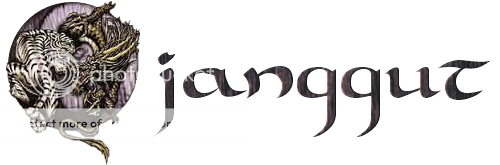 ......a gift from LaFille......
|
|
|
|
|

